Create Facebook App ID Secret
This guide explains how you can create a Facebook APP ID and how to enter the app id and secret in your AppMachine app
If you want to enable Facebook login in your AppMachine app, you will need to create a Facebook App. While creating your Facebook app, Facebook will automatically create an Facebook app id and an App Secret. These need to be entered in the User management > Login settings screen in AppMachine. The Facebook App Secret will be used to decode the encrypted messages from Facebook, so that sensitive information remains protected.
How to create your Facebook App ID + App Secret
To complete the following steps you will need to have access to a Facebook account. If you don't have a Facebook account, you can create one here: https://www.facebook.com/
1. Create account
Go to the website http://developers.facebook.com and use your Facebook login . You can go directly to Step 3 on this page if you already have a Facebook developer account.
2. Create developer account
If you don't already have a Facebook Developer account, click on Get started in the navigation bar of the web page. Follow the steps in the wizard to register as a Facebook developer.
3. Create a facebook app id
Once you're registered as a Facebook developer, you are now ready to create your new Facebook app id.
Click on the Apps button in the top title bar of the web page to see your existing apps ( if you have any).
Click on the Create New App button in the drop down menu to create a new Facebook app. Define what type of Facebook app you need.
If you want to enable User login via Facebook, choose Consumer.
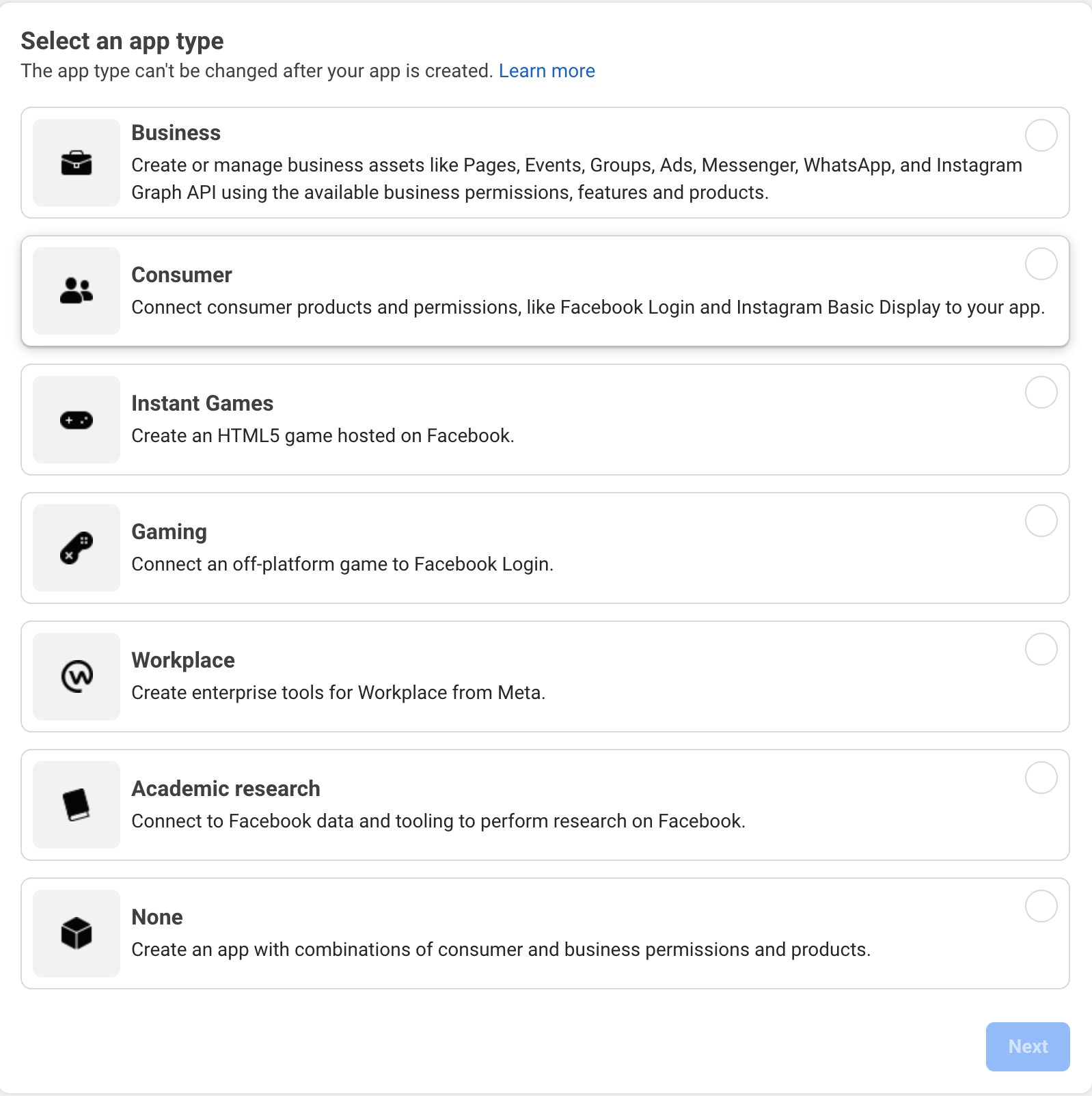
Enter a Display Name. This is the name which will be shown to your app users when they login via Facebook. The Contact Email will be used by Facebook to send you information about your Facebook app.
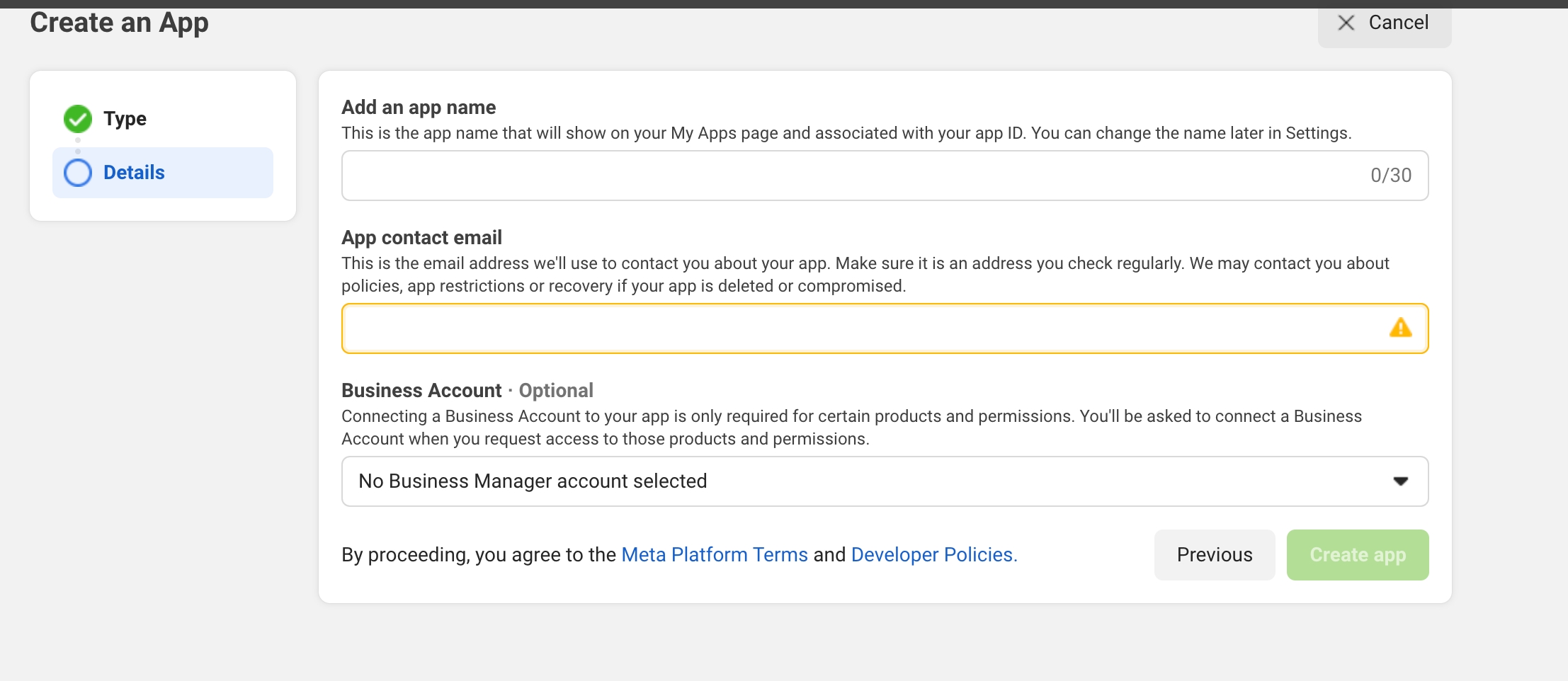
When completed, click on Create App ID. You will need to re-enter your password
4. Product Setup
Add products to your app, in this case Facebook login, to enable Facebook login to your websites or android and ios apps.
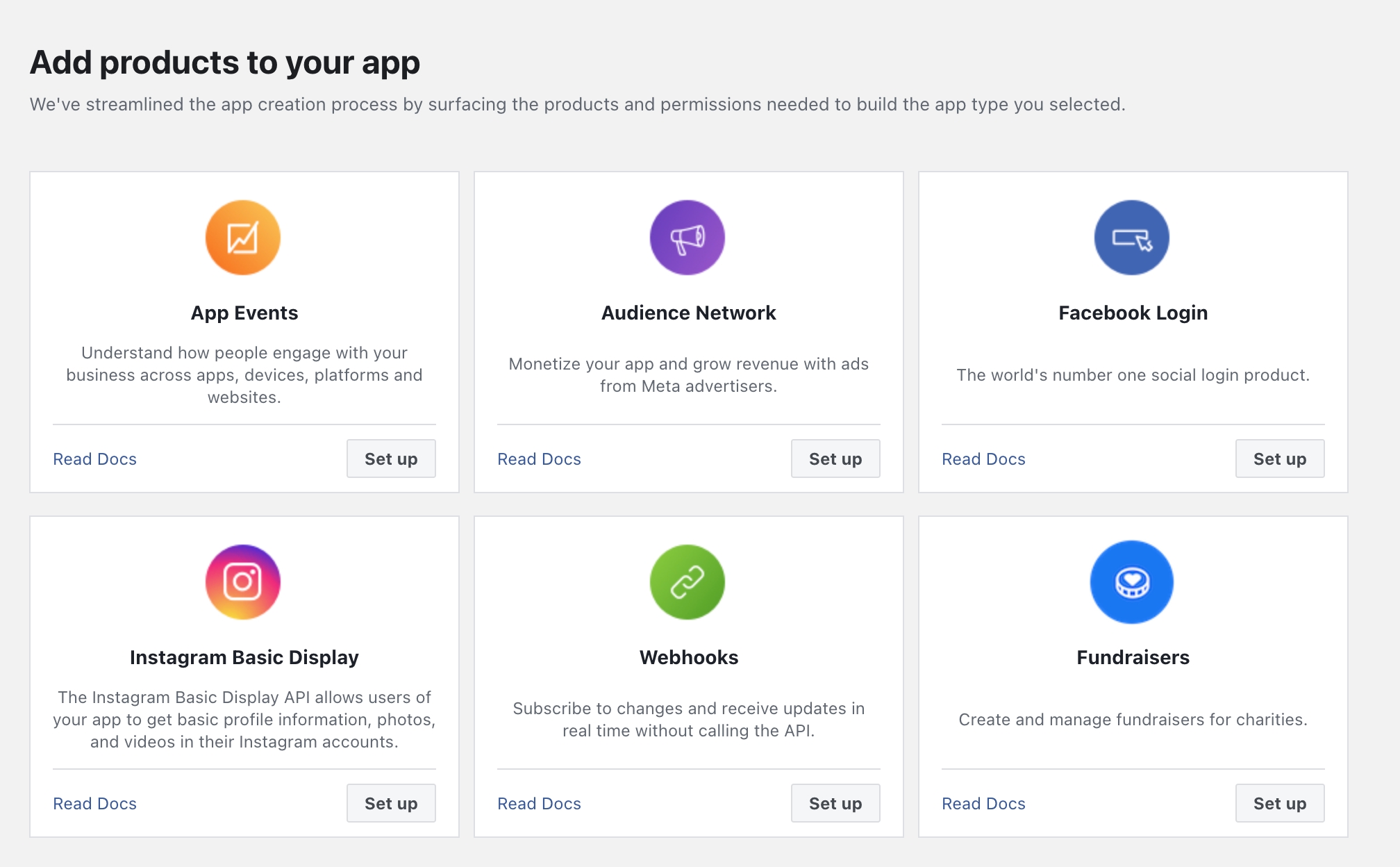
5. How to get app id and app secret key
In your Facebook app dashboard you will see the app id in the title in the middle. You can click on it to copy the app id. Select Settings > Basic in the left side navigation to find your app secret key. Click Show to copy the app secret and paste it in the
6. Activate app id
Once the Facebook app has successfully been created, you still need to set the app live before the necessary key (App ID and App Secret) can be used by your AppMachine app. You can set the app live by using the On/Off switch at the top of the page. In order to set your app live, the following information is required: Contact Email, Privacy Policy URL, Category.
FAQs facebook app ID
How to find app id?
Login to developers.facebook.com.
Click Apps.
Select the right facebook app.
Click Settings > Basic to find the app id and click Show to copy your app secret key.
Last updated
Was this helpful?
